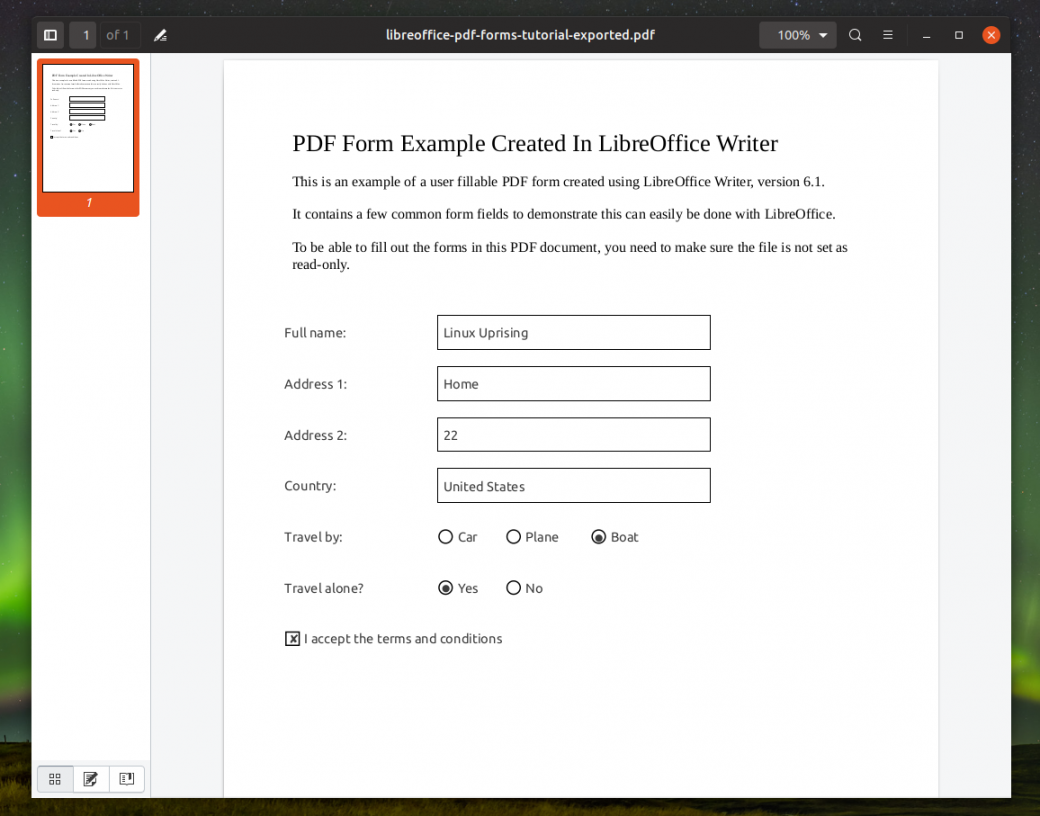LibreOffice Writer can be used to create fillable PDF forms, being a great free, open source alternative to Adobe’s Acrobat for this use case. LibreOffice is cross-platform too, so you can use it not only on Windows and macOS, but also on Linux.
PDF files may contain editable form fields that can be filled / edited and saved by the user. Thanks to this, documents may be filled using a keyboard, instead of having to print a document, fill it with a pen, and scan the document to be able to send it online.
This article explains how to use LibreOffice Writer to create a PDF with fillable forms (interactive forms), with instructions for creating a few common form elements, like adding a text input field, list box (drop-down), option buttons (radio buttons), and a check box, and exporting the document as a PDF form.
I have used LibreOffice version 6.1 on Linux to take the screenshots for this tutorial, but the instructions should be the same with other versions or operating systems, thought the icons or the LibreOffice toolbar may be different depending on the version and operating system you’re using.