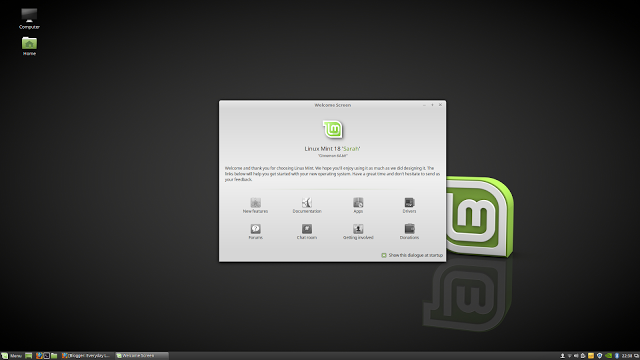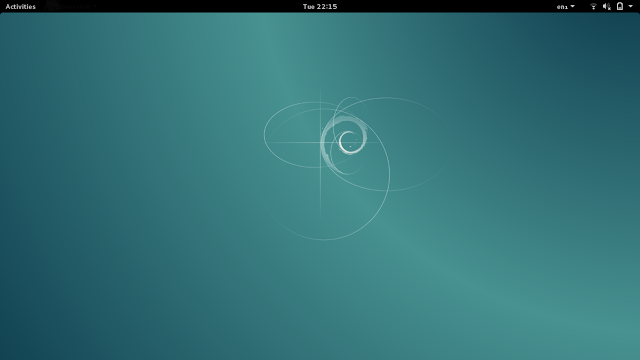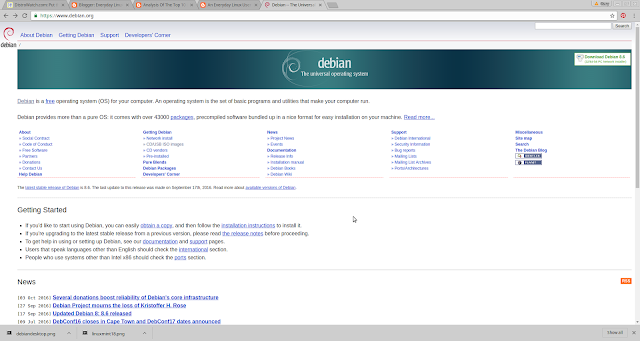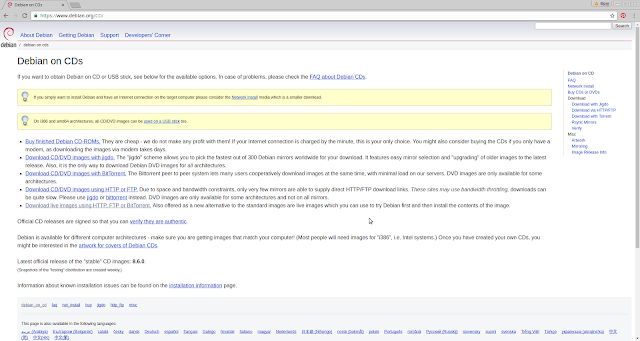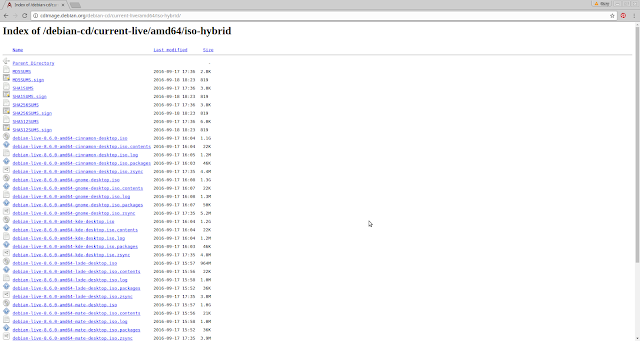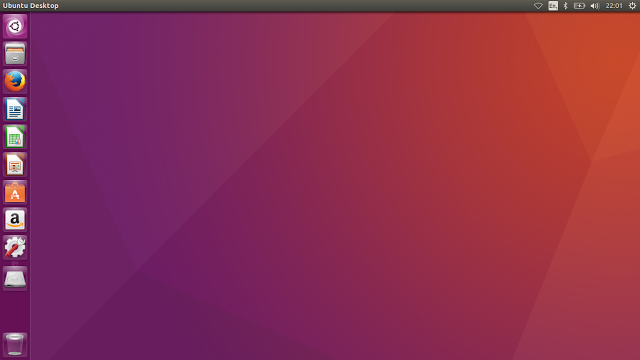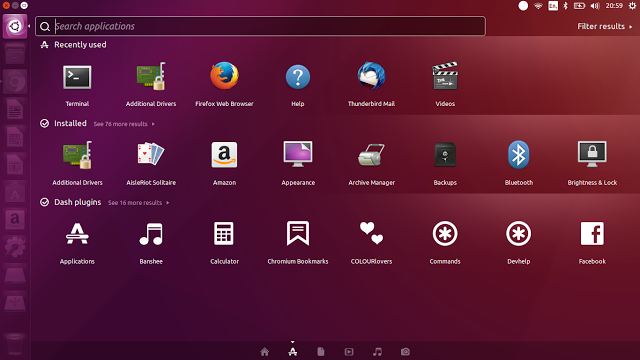It is the beginning of 2017 which can mean only one thing. It is time to look back at the top 10 Linux distributions of 2016 in order to analyse their suitability for the everyday Linux user.
The idea of this guide isn’t to pitch one distribution against another and the list is not my personal choice of the best distributions from 2016.
The point of this guide is to look at each of the top 10 distributions and to highlight how suitable the distribution is for the everyday Linux user.
There is a set criteria I use to determine how suitable a Linux distro is for the average person which is as follows:
- Must be easy to install
- Must have an intuitive desktop environment
- Must be easy to use
- Must have a standard and fairly complete set of applications installed
- Must have a decent package manager for installing other applications
- Must be ready to use straight away
The list is ordered in the same way they are on Distrowatch.
Linux Mint
I have no doubt in my mind that Linux Mint is the most suitable distribution for the Everyday Linux User and I would recommend this over any other distribution.
It is no surprise therefore that Linux Mint is also the number 1 distribution on Distrowatch.
The installer for Linux Mint is very straight forward although the installer now no longer includes multimedia codecs by default. This detracts in a very small way from the “must be ready to use straight away” category but the fact that the welcome screen includes an option for installing 3rd party software makes this a very minor point.
In all honesty the trade off is that the web page is now slightly less confusing because there are less options to choose from.
If you wish to try out Linux Mint you can follow this guide:
After you have installed Linux Mint you can use the welcome screen to install multimedia codecs and additional drivers for your graphics card and other devices.
The Cinnamon desktop environment is not only pleasing on the eye, it is also very straight forward to use. If you know how to click a menu button they you can easily find the application you are looking for. As a drop in Linux distribution for Windows users it is perfect.
Linux Mint comes with all the applications a standard user needs to get started including the LibreOffice office suite, the GIMP image editor, an image viewer, the Banshee audio player, VLC media player and Thunderbird email client. There are all sorts of other tools installed as well.
There is also a fairly intuitive graphical software installer and it works well. Steam, Dropbox and Skype are all available from the graphical installer.
Linux Mint works with all the hardware devices I have tried including an Epson WF2630 printer, a WD MyCloud NAS drive, an Android phone and Sony Walkman.
The current version of Mint is the long term support release and there is no better time to use Linux Mint than at the start of an LTS release.
Debian
Debian has been around for absolutely ever and it is has often been the base distribution for other easier to use distributions.
For the Everyday Linux User I would say that there are easier starting points and I would also say that you would need a really good reason to want to use Debian over Linux Mint or Ubuntu.
I always get battered for this in the comments section but just trying to find a version of Debian to download is a skill. My last review was in June of 2015 but even if I look today the website is the same archaic monolith of links.
The above image shows the front page of the Debian website. In the top right corner there is a link called “Download Debian 8.6”. However this is a network installation option and if you want to try a live version of Debian first then this isn’t the option you require.
There is a grid of links on the front page and in the 2nd column there is a section called “Getting Debian”. Under this heading you will see a link called “CD/USB ISO images”.
When you click on the “CD/USB ISO Images” link you are taken to a page like the one above. Another set of links.
There are options for downloading with Jigdo, downloading with BitTorrent or downloading via HTTP/FTP.
Clicking on the “download via HTTP” takes you to yet another page. This time called “Live install images”.
You can choose between Bittorrent or http and you can choose 64 bit or 32 bit.
Finally you get to the point where you can download an ISO but there are so many files to choose from.
In my opinion the website should be changed to provide a simply download option. Choose your architecture, choose your desktop environment, choose your download method, choose between 32-bit and 64-bit.
4 drop downs and a a download button. That is all that is required.
The Debian installer is also a bit overcooked. To be fair Debian isn’t just for the new user and so there are many options as a new user you wouldn’t care about and probably don’t know the correct answer to.
After you have installed Debian you will find that it is generally as easy to use as Linux Mint or Ubuntu. The software that comes pre-installed is determined by you at the point of installation so you can have as little or as much as you like.
For installing applications there is Synaptic which is a decent if somewhat basic package manager. (Click here for a guide to Synaptic).
In my opinion Debian is fine for the Everyday Linux User once you get past the website and the installer. You also get a choice of many different desktop environments at the installation stage.
Click here for a list of the best desktop environments and if you don’t know what a desktop environment check out this guide.
Ubuntu
If you are thinking of trying Linux and you haven’t heard of Ubuntu then the question has to be asked “where have you been?”.
Ubuntu is possibly the most well known Linux distribution of them all.
2016 saw the release of the latest LTS release and generally speaking it is the same Ubuntu we have come to love over the years although it isn’t perfect.
Installing Ubuntu is very straight forward and the installer has been made even easier for the latest releases.
As Linux Mint have chosen not to include the multimedia codecs as part of the default install it has put Ubuntu back on a level playing field. You can install the multimedia codecs as part of the installation within Ubuntu.
It is worth noting that you should connect to the internet before the installation as this is no longer provided as an option.
Ubuntu comes with a decent set of applications as standard including the LibreOffice office suite, Rhythmbox audio player, Totem media player and Thunderbird email client.
The big let down with Ubuntu is the graphical software manager. It doesn’t include options you would expect to see such as Steam. The Software Centre may have been replaced with something new but for me it isn’t any better.
Hardware support is very good. I could connect to the printer, MyCloud device and other devices with the minimum of fuss.
From a usability point of view it all depends on how well you get on with Unity. I like the Unity desktop environment and find it very intuitive. The use of keyboard shortcuts is a great time saver and having elements such as audio, video and photos integrated into the dashboard display is brilliant.
I would definitely recommend Ubuntu to the Everyday Linux User but with the caveat that you may hit some issues along the way. The community is very good however and you can usually find simple instructions for resolving issues.